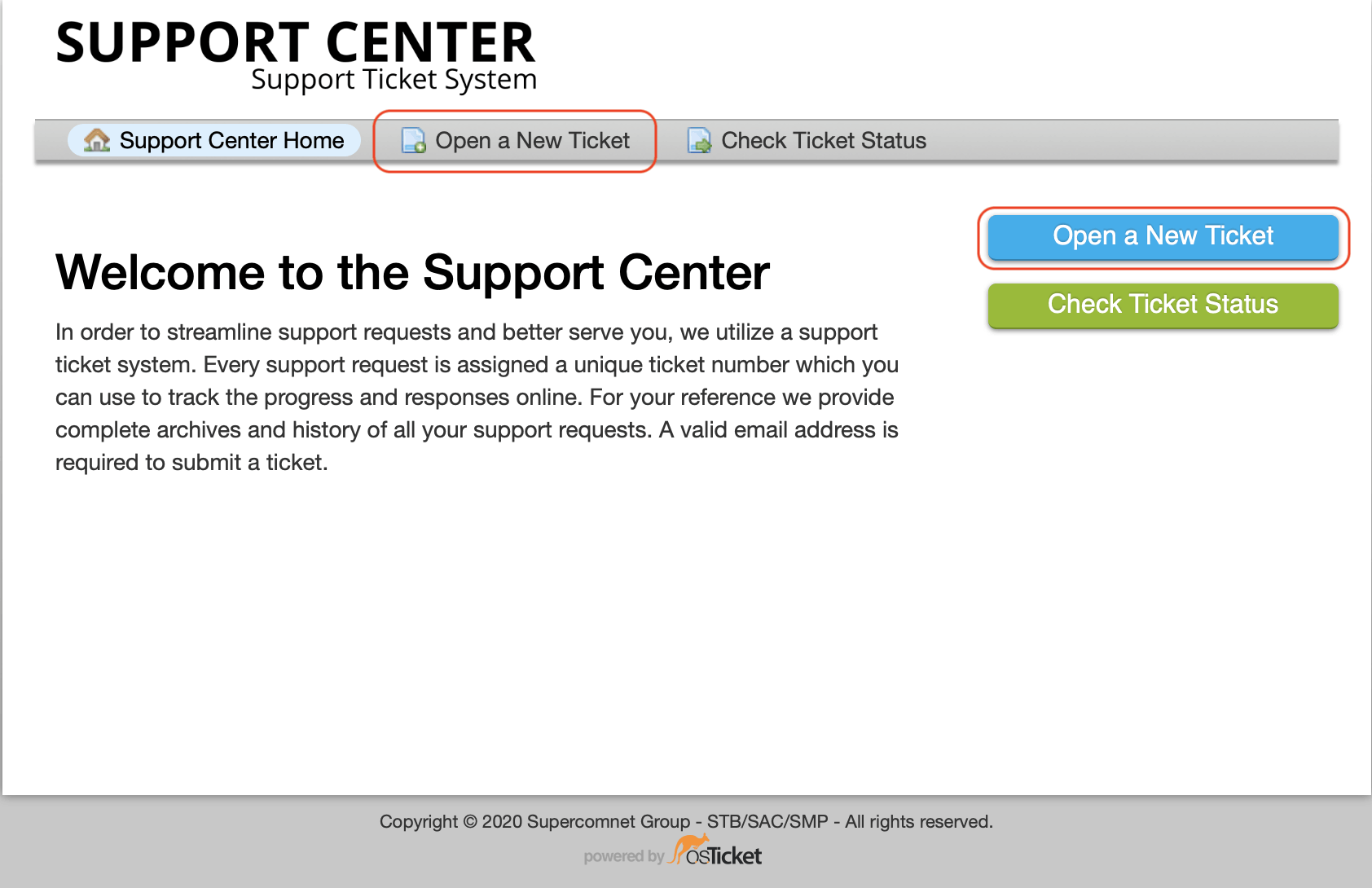
osTicket - Support Ticket System
Open a New Ticket - For users to issue ticket(s) to Lab.
Check Ticket Status - Users can use this to track the status of the ticket(s).
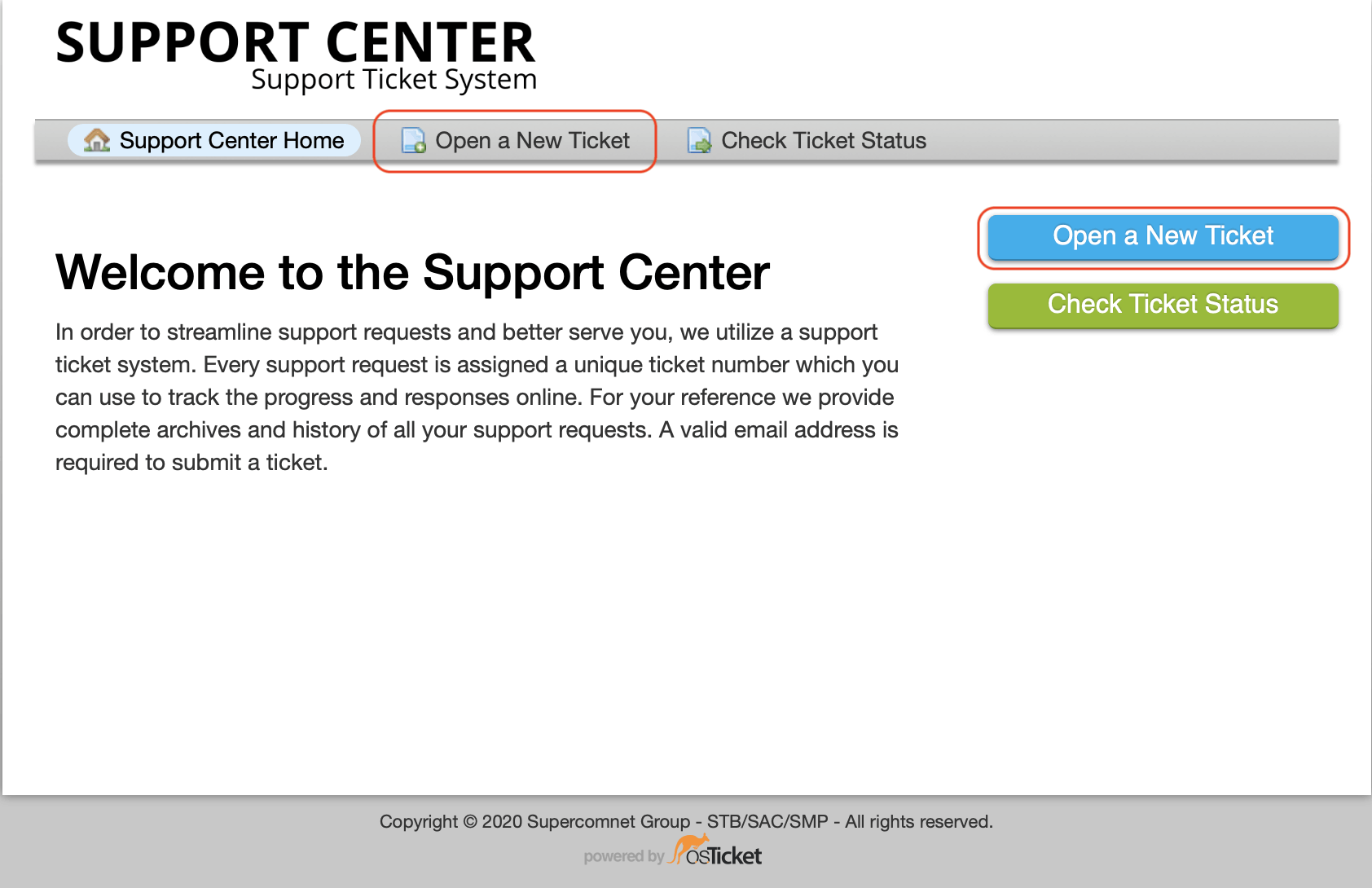
Open a New Ticket - For users to issue ticket(s) to Lab.
Check Ticket Status - Users can use this to track the status of the ticket(s).
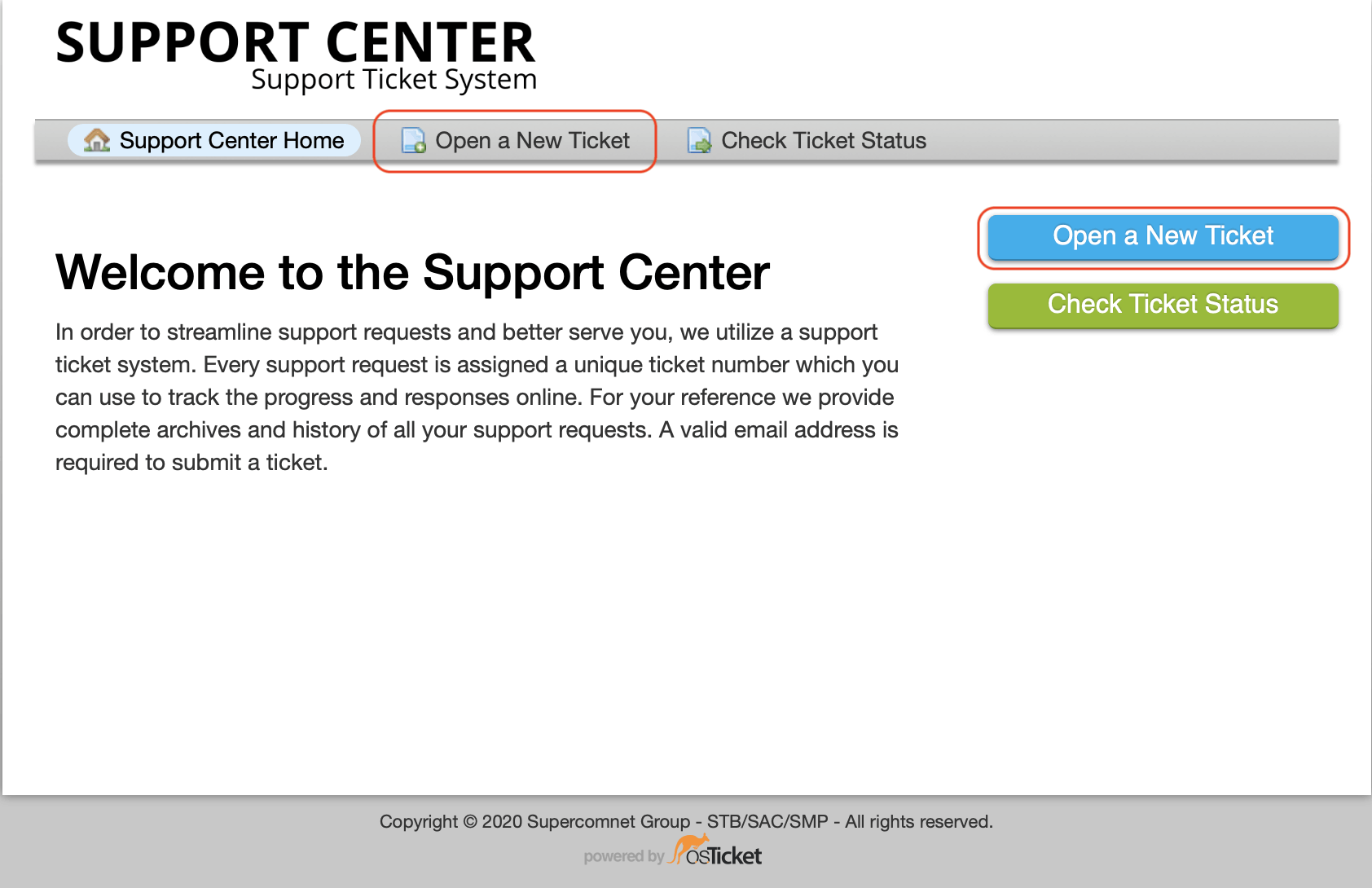
Click "Open a New Ticket" to start using the osTicket.
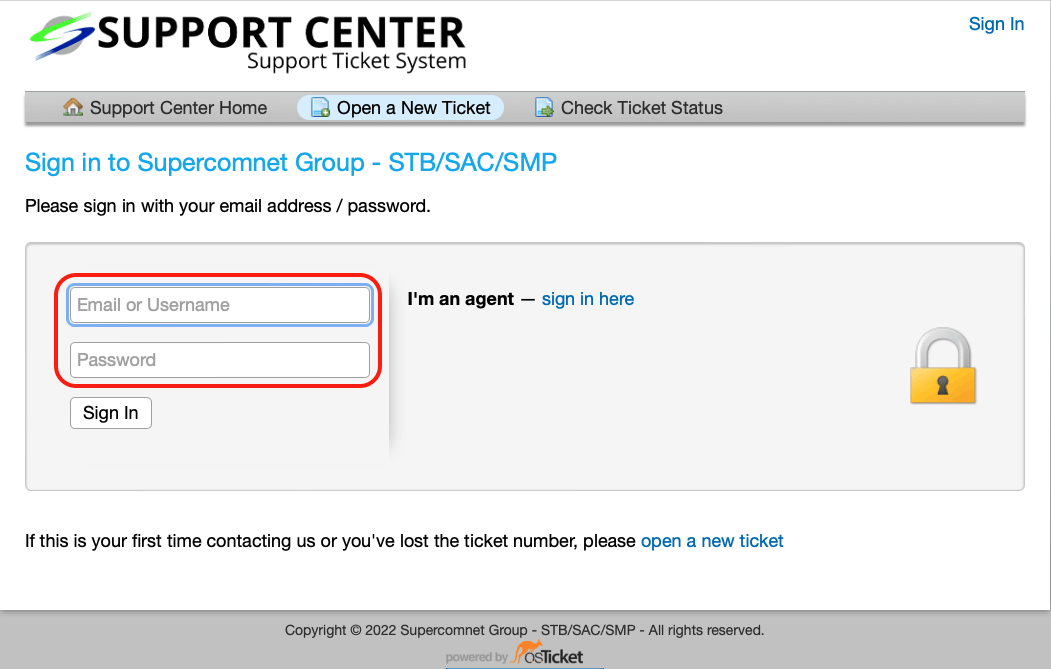
1. In "Open a New Ticket", sign in with your email address and password.
2. If you are a manager (agent), you can also click "I'm an agent - sign in here). It will go to the Agent only web page.
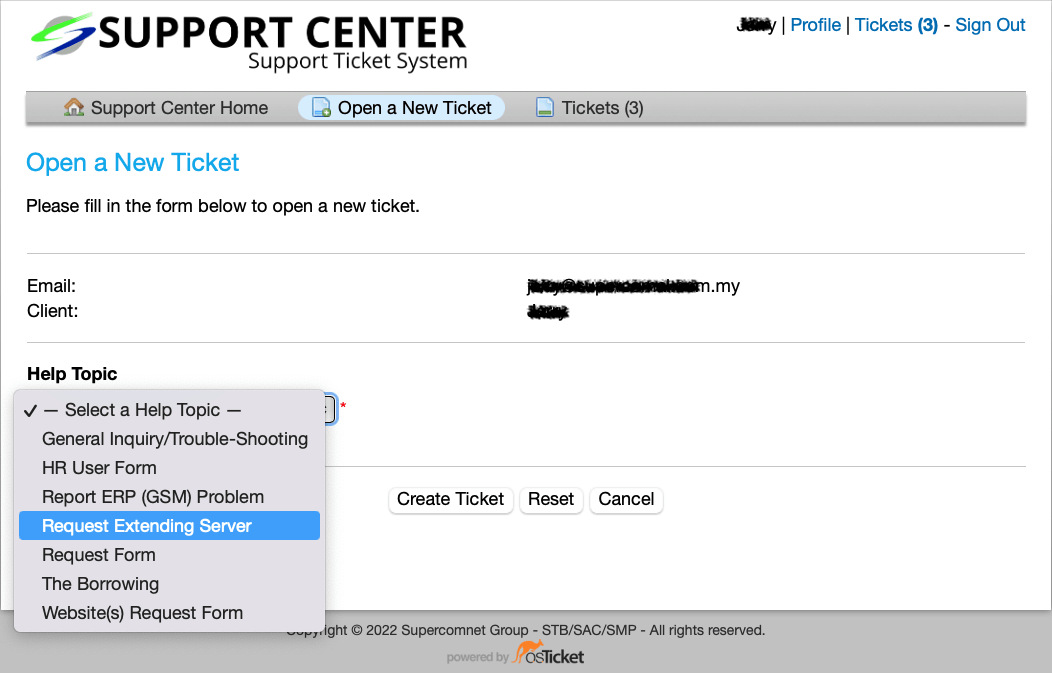
1. You will be able to see your email address and name.
2. Choose Help Topic that you need, make sure you fill in the necessary fields.
3. Some of the Help Topics allow you to attach pictures or documents.
4. Click "Create Ticket" when you are done.
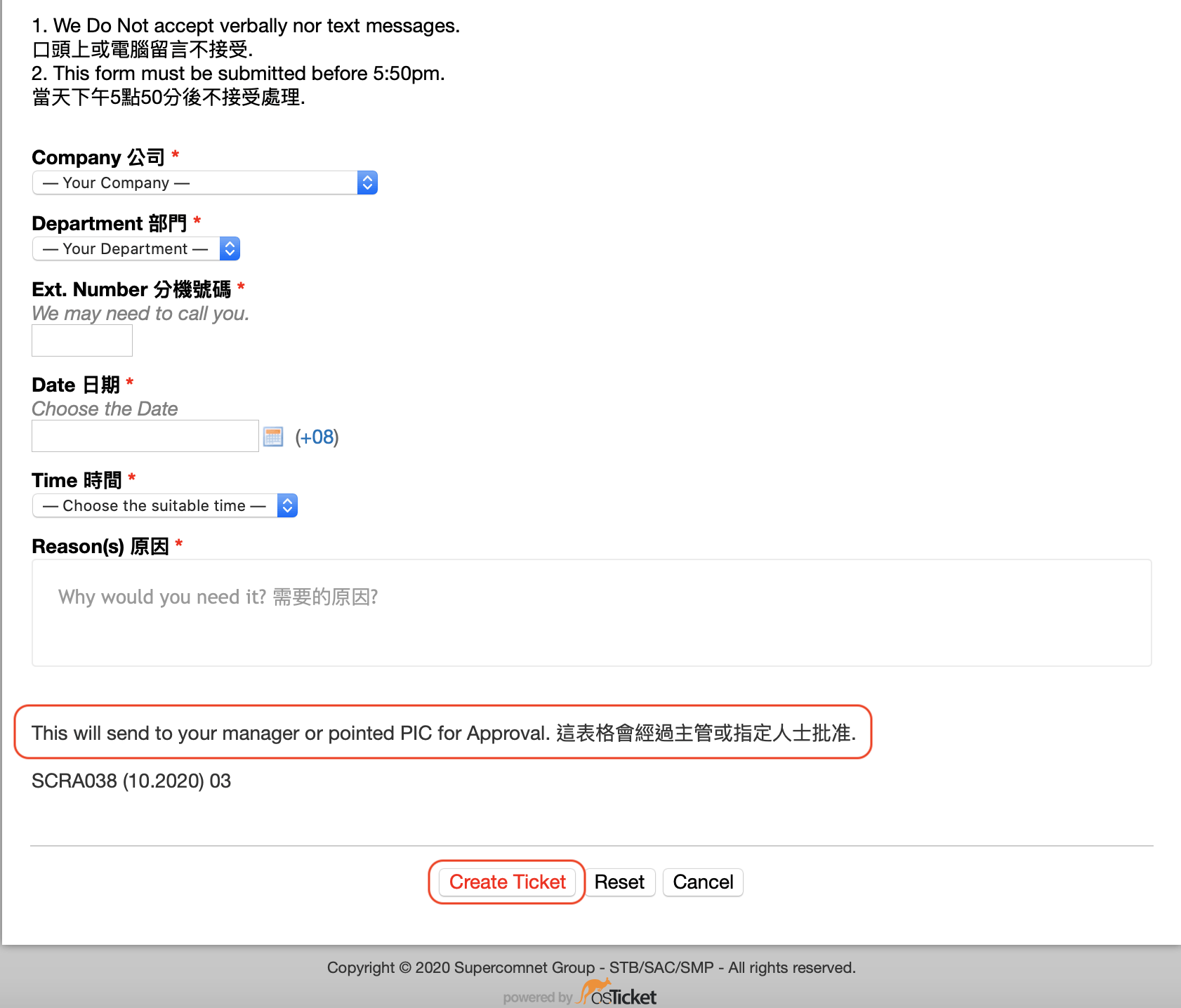
Some of the tickets would need to go through to get approved from your manager or department head.
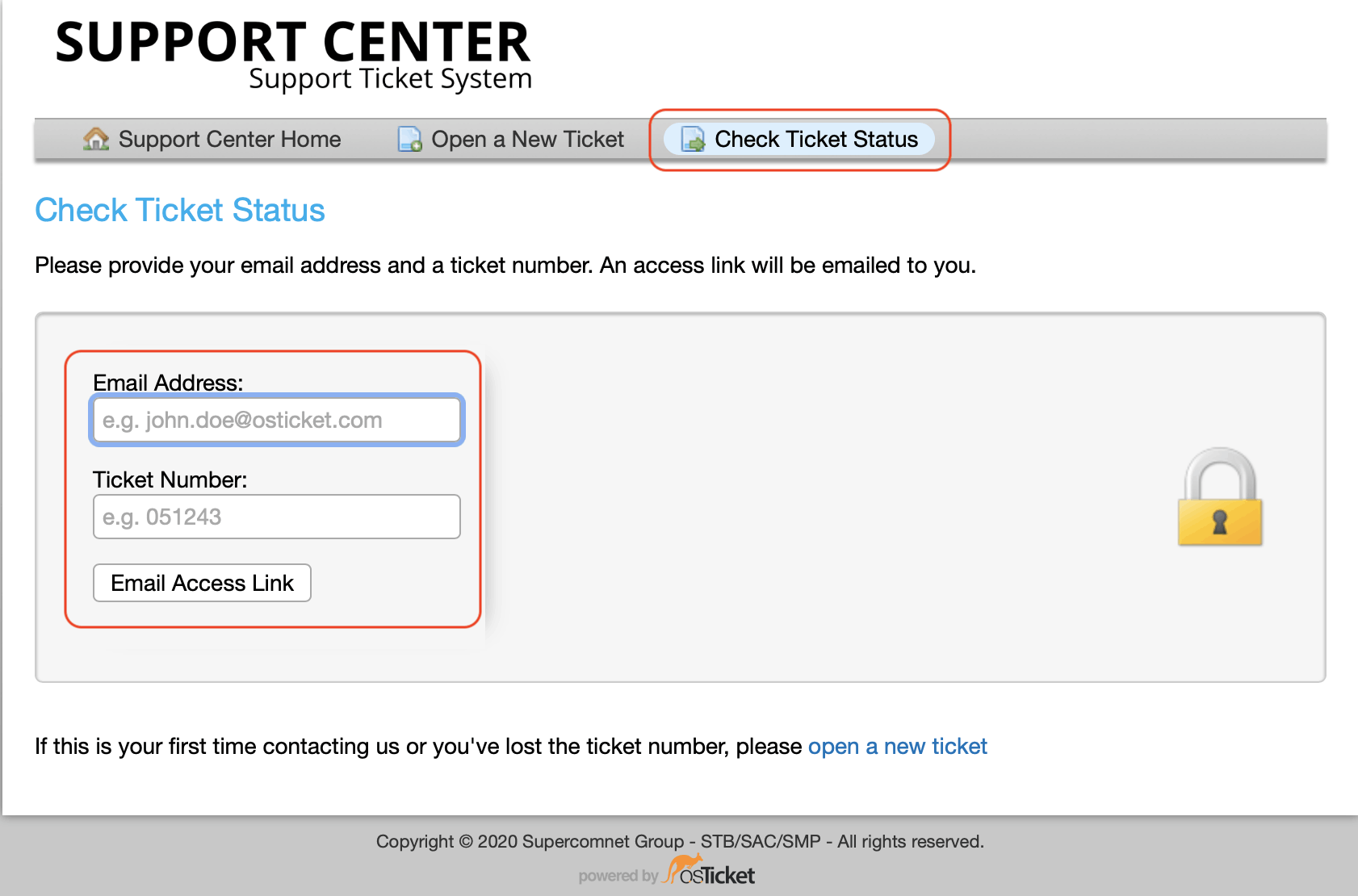
1. If everything goes correctly, you would receive an email immediately.
2. You would see the ticket number inside the email. You may go to "Check Ticket Status" with your email address and the Ticket Number to check the latest status.
Build a site - See it